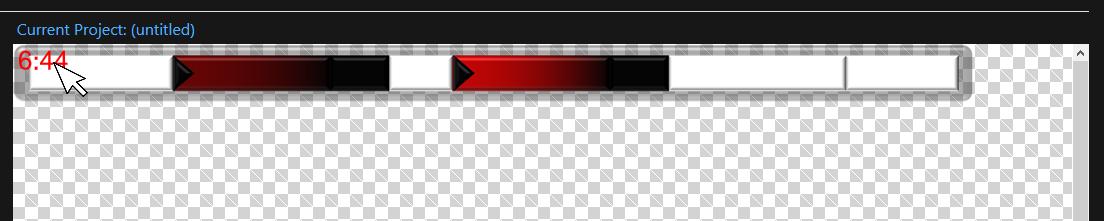Transforming Elements
Updated: 8/13/2020
As you build your scoreboard graphic you will need to move, resize, or otherwise transform the elements on your stage. In this case, transforming an element can refer to: moving it by changing its x/y origin, increasing or decreasing size by changing its x/y scale, or by adding rotation (in degrees) to it.
Sportzdesigner makes this task simple: to begin transforming an element, simply click on the element and a “transformer box” will appear around it. You cannot move or transform an element that does not have a transformer box around it.
To move an element, simply drag the transformer box to the location on the stage you desire.
To resize an element, click on one of the 8 grabbable squares on the transformer box and drag it in the desired direction until the desired size is met.
To rotate and element, click on the top grabbable square above the transformer box and drag to desired rotation.
Tips
- Changing an elements size with a transformer box changes it x and y scale, not its height and width. This is to preserve an element’s quality (particularly image quality) as a project is subsequently saved and loaded.
- There is no boundary to the stage, so it is possible to “lose” an element off stage by dragging it. If this happens, you can fix it by altering x and y coordinates in the properties panel.
- It is possible to transform entire groups of elements at once. To attach a transformer box to an entire group, hold the shift key and click on the group. Grouping will be cover in more detail later in this tutorial.
- To select multiple elements at once, hold Ctrl key and click on the elements you want to select.