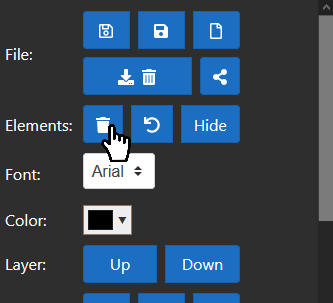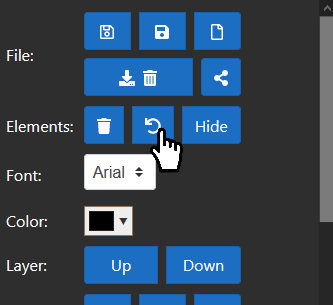Deleting Elements
Updated: 8/13/2020
To remove an element from the stage, select the element (so that it has a transformer) and click the delete icon or press the delete key on your keyboard. This removes an element from the stage and properties panel, and places it into the undo array.
When an element is deleted, any rules, conditions, or overrides for which that element is the principal are also deleted and placed into a sperate undo array.
If you wish to return an element to the stage, click the undo button. The undo button will place the same element back onto the stage and into properties panel. When an element is restored in this way, any associated rules, overrides, and conditions are restored as well.
Tips
- If a deleted element is the target element for a condition where a different element is the principal, this condition will NOT be deleted. When the app checks your conditions, a condition where the target element has been deleted will cause an error in your browser console. As a best practice, you should manually delete conditions that have a target element that has been deleted.