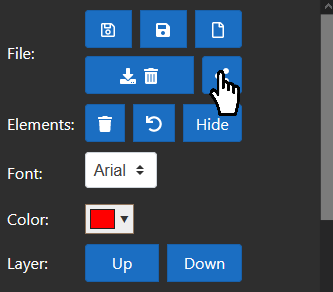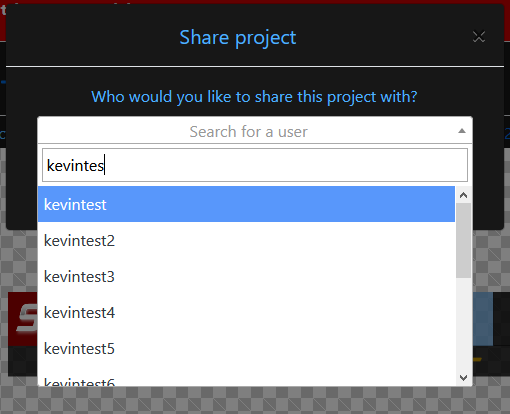Sharing projects
Updated: 8/19/2020
It is also possible to share your project with another Sportzcast user. This is a powerful feature that allows you to distribute new instances of your project to other people you may be working with. To share a project, simply hit the share button to open the share dialog.
The share dialog contains a single search bar and a share button. To find a user, begin typing their username into the search bar and available users will appear. Select the user you wish to share with and click “share”. When the project has been shared you will be notified and can then close the share dialog.
Keep in mind that by sharing a project, you are creating an entirely new project for the other user. This means that once a project is shared, it can be edited and used entirely independently of its parent project. Making changes your copy of the project will not change another user’s copy of the project.
If a project has been shared with you, you will be prompted to accept or decline the project upon your next login. If you choose to accept the project, you will be given a fresh copy of the project to edit and use. If you decline, your copy of the project will be deleted permanently. After you accept a project, it will be available for you to load into the designer in the load project dialog.
Read next: Delete a stage element