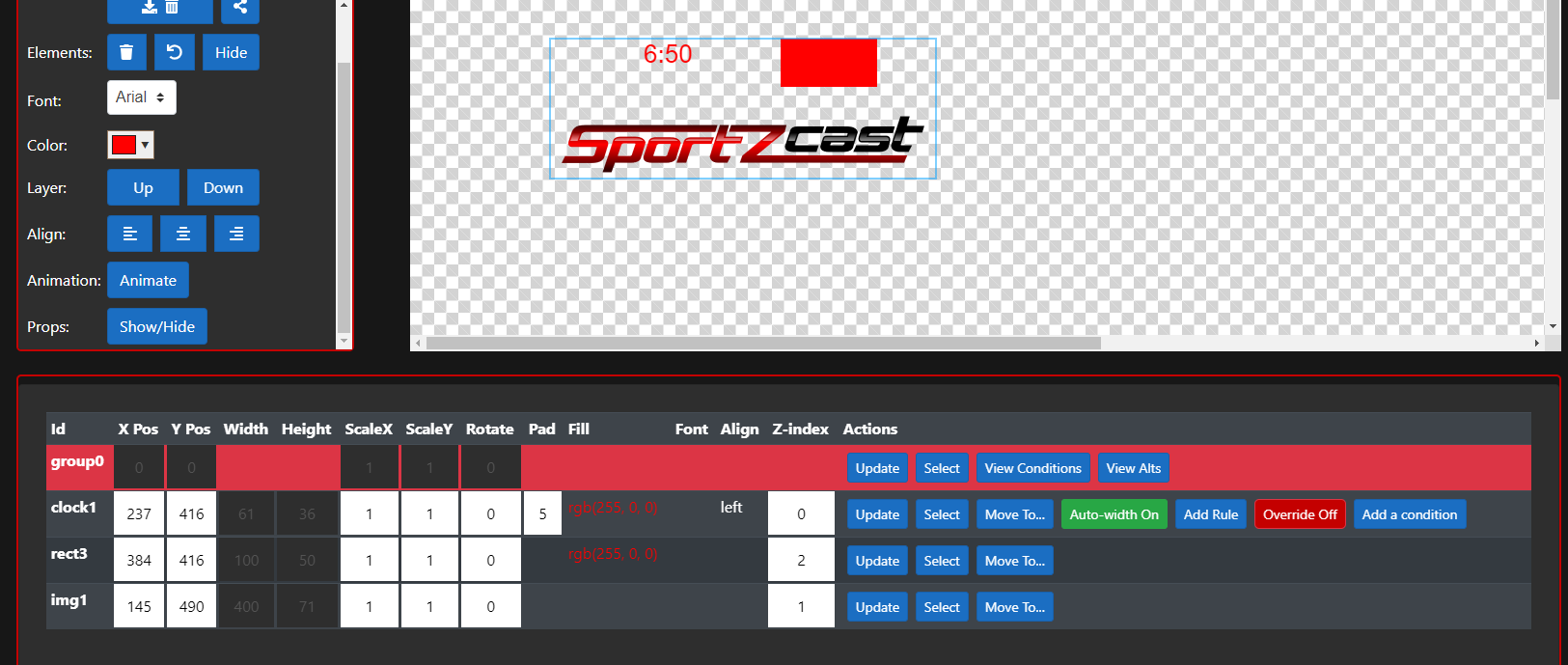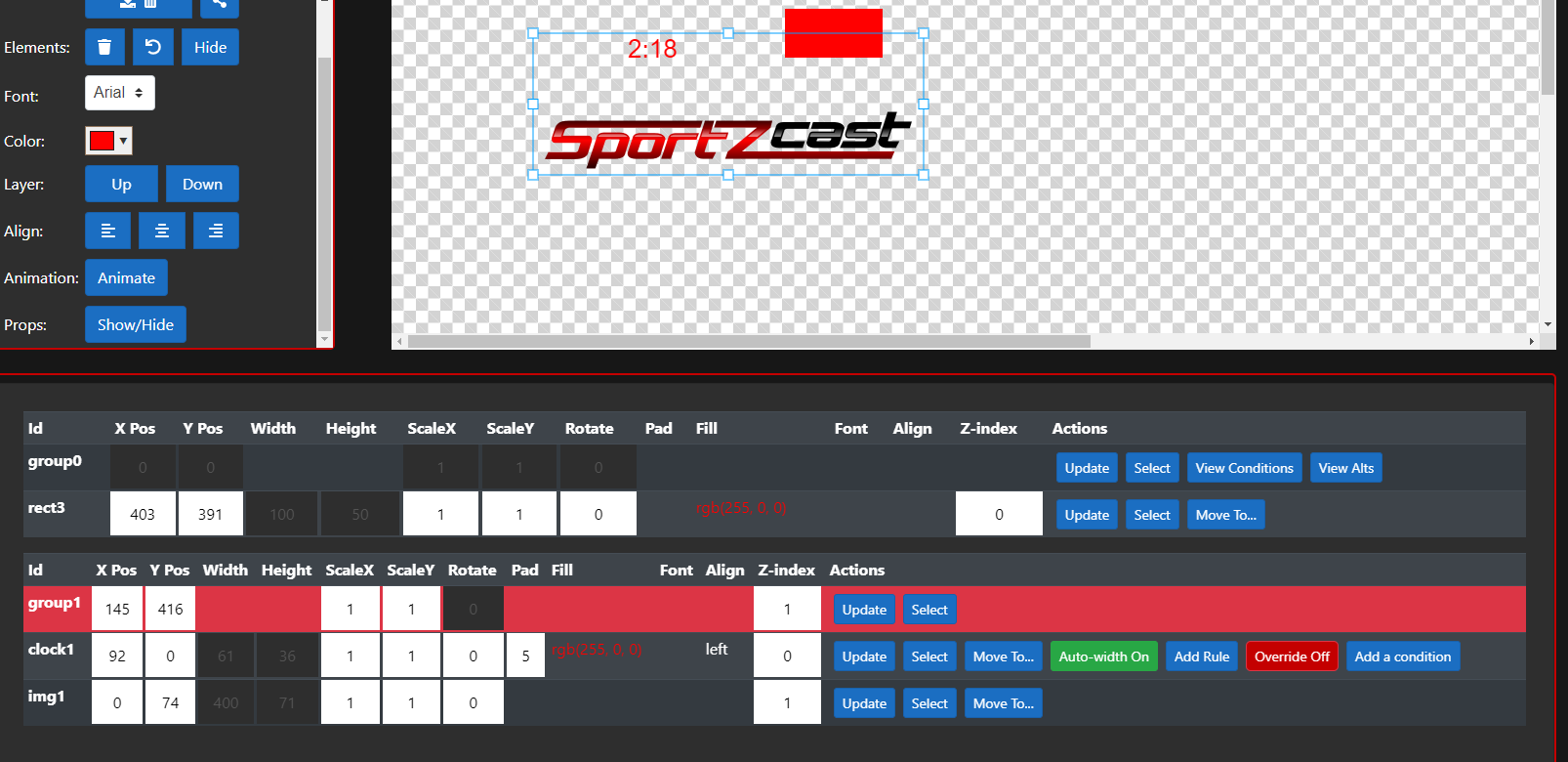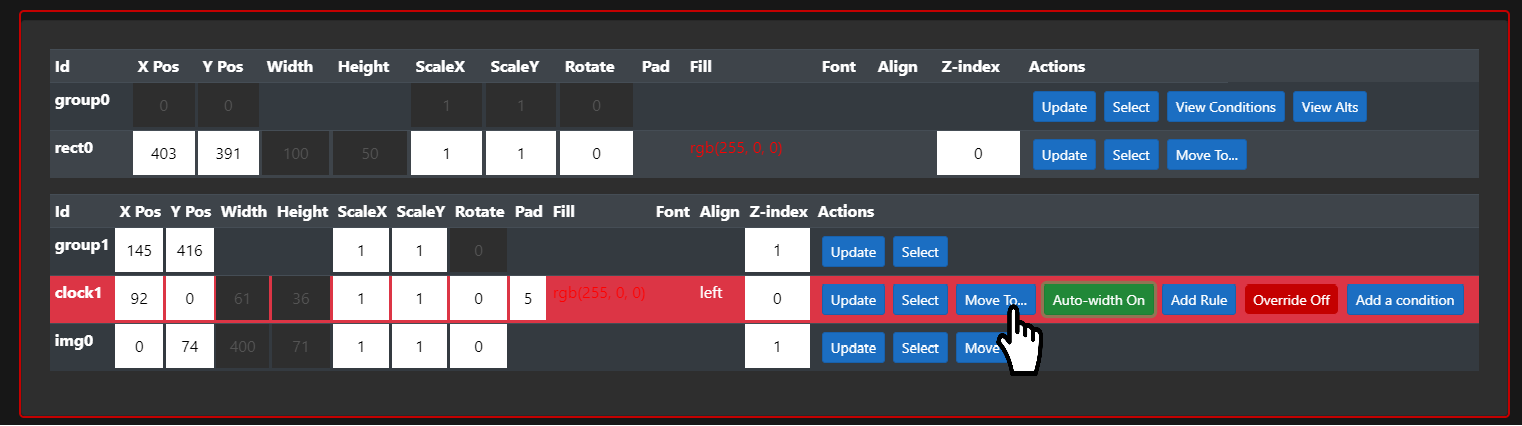Groups
Updated: 9/29/2020
Grouping is a key concept in Sportzdesigner. A group defines a set of stage elements that can be moved,
transformed, and acted upon together, rather than individually.
All Sportzdesigner projects start with group0, this is the default group which stage elements are
placed into when you render one to the stage. As such, group0 contains all ungrouped stage element
and any subsequent groups that a user may create.
Group0’s origin is always (0,0)
and its x and y scale are always 1, it cannot be resized or rotated.
To create a group, select all the stage elements you wish to include in the group by holding the ctrl key and clicking each element. Once you have selected the elements, press the create group button: the elements will be grouped together, the group will be selected, and a new table will be created in the proprieties panel. This table contains each of the new group’s member elements.
A group’s (x,y) position is its absolute position on the stage and within group 0 (these values are the same).
If you move an entire group, the group’s (x,y) position will change.
A group’s member elements have relative (x,y) positions within the group,
meaning that an element’s absolute position can be determined by adding the group’s (x,y)
position to the element’s (x,y) position. If you move an individual element that
belongs to a group, the group’s position will correct itself so that its origin can always be
found at the minimum x and y values of its elements. If you change a group’s x or y scale, a similar
re-calculation will be performed to ensure that the group’s origin always occurs at the minimum x and y values of its elements.
An entire group cannot be rotated, however individual elements within the group may be rotated.
To select by group, hold the shift key and click on an element within the group you wish to select; you can still select grouped elements individually. Once selected, a group can be transformed or moved around the stage like any other element or edited in the properties panel.
If you wish to move an element between groups, click the “move to…” button in the properties panel and select the group you wish to move the element to. If you wish to re-group elements, simply select each individually and click “create group” again, selected elements will be moved to their new group, remaining elements will be left in their current groups, and empty groups will be destroyed. It is not possible to nest groups within other groups.
Tips
- Groups can be the target element of a user defined condition.