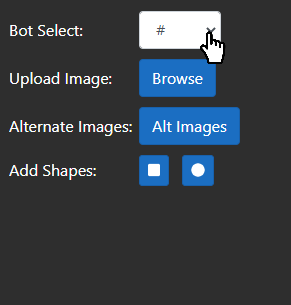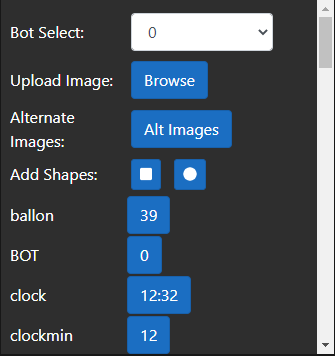Connecting to a bot
Updated 8/13/2020
SportzDesigner is a tool that allows you to take your real time scoreboard data, create a graphic that incorporates this data, and then distribute this graphic as an overlay for your video stream. As such, real time scoreboard data is an integral, foundational component to SportzDesigner.
Real-time scoreboard data comes from a “bot”, either a physical Scorebot or a virtual Sportzbot. Free users will be granted access to a virtual Sportzbot for trial purposes. For more information regarding Scorebots and Sportzbots, please visit our parent site.
The first step to creating a customized graphic overlay is to integrate your real time scoreboard data with the designer.
- Simply click the dropdown labeled “bot select” and choose your desired bot.
- A list of properties and values will appear beneath the bot select dropdown, this list represents all the real time scoreboard data being transmitted from your bot.
Tips
- If you change your bot’s sport code, you may need to reconnect your bot to get update fields.
- To disconnect from a bot, select the “#” option from the bot select dropdown. To reconnect, select your bot number again.
- If your bot is not running, you will not be able to connect to it.