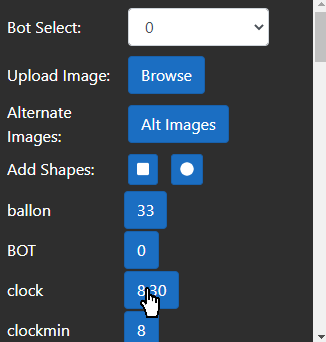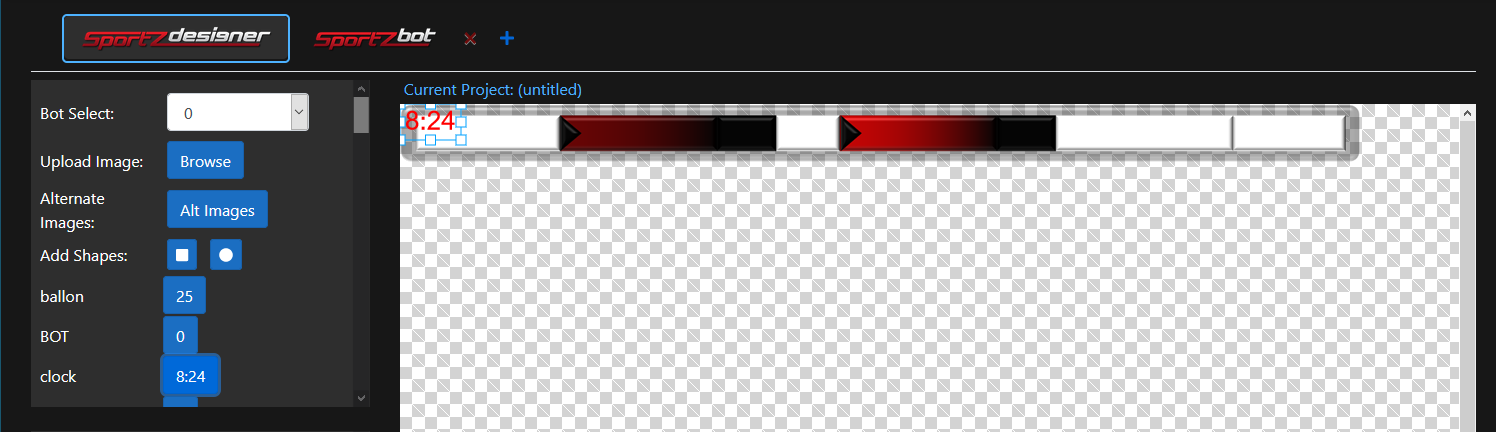Adding data to the stage
Updated: 8/13/2020
Now that we have a background image on the stage, we can begin placing scoreboard data onto the graphic. All available datapoints and values from your bot are displayed beneath the “add shapes” buttons, with the name of the field on the left and its current value displayed within the blue button. These values update in real time in conjunction with your Scorebot or Sportzbot.
To place a value onto the stage, simply click on a field’s blue button and its value will appear on the top right corner of the stage. Build your scoreboard graphic by arranging scoreboard data with images and shapes on the stage.
Tips
- Each data point is given a unique id, so there is no limit to the number of individual items you can place on a graphic
- Each element is placed in the properties panel when it is placed on the stage.