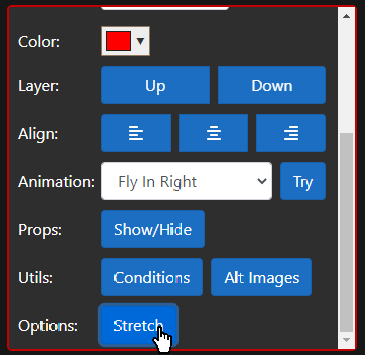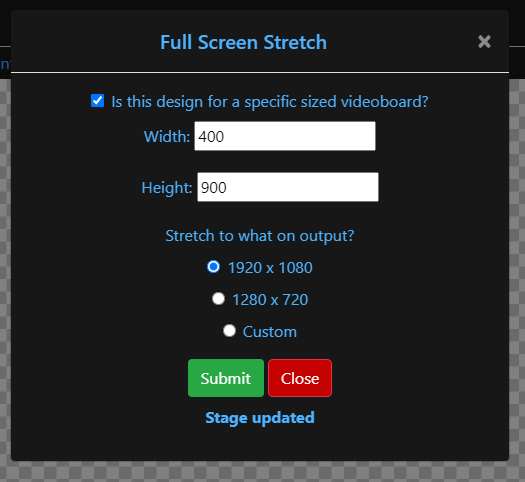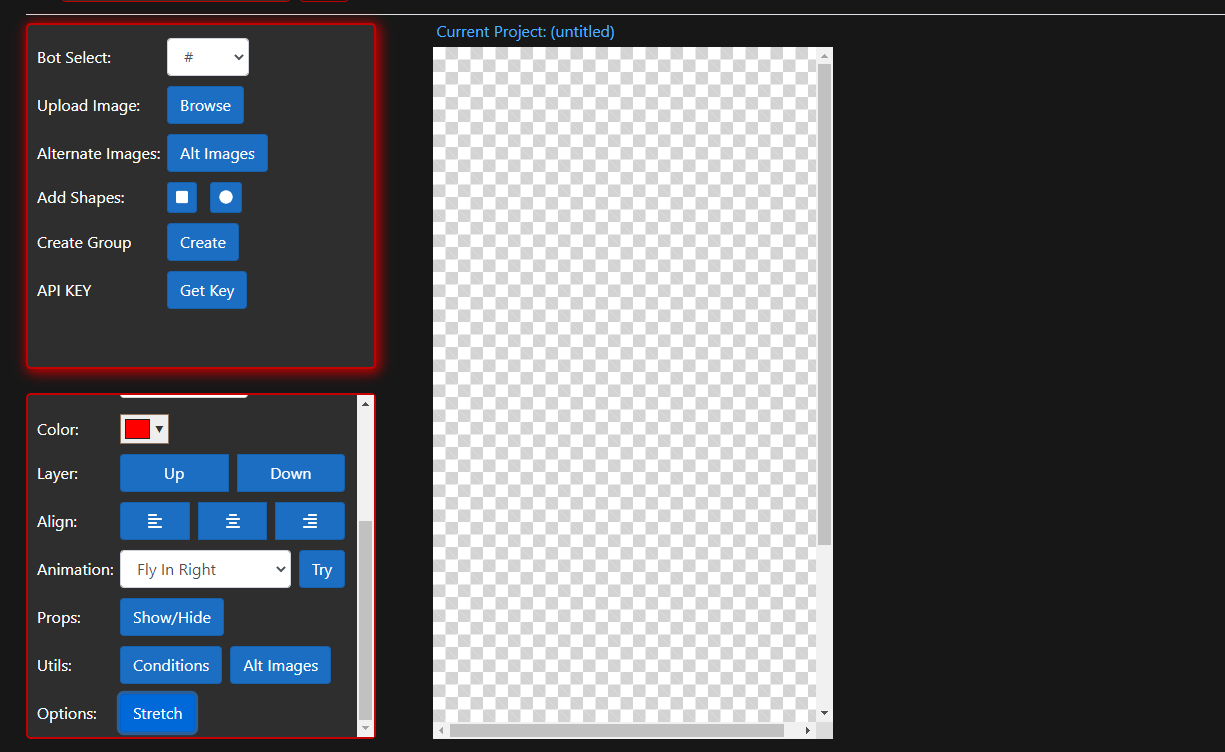Stretch Mode
Updated: 11/9/2020
Some users may desire to create a full-size graphic for a display or videoboard of known dimensions or resolution. By default, the SportzDesigner stage has a resolution of 1920x1080, but when you export a design the stage is cropped to simply take up as much space as your graphic needs. So, to export a full-size 1920x1080 graphic, simply create a graphic that takes up the entire default stage.
In most cases, however, a large display might have a resolution other than 1920x1080 or an aspect ratio other than 16:9. This is no problem for SportzDesigner. Stretch mode allows you to set an exact resolution, and then SportzDesigner adjusts your designer stage accordingly. Simply fill up the entire “stretch mode” stage for a full screen graphic at your desired resolution.
If you are planning on using full screen stretch mode, it’s likely that you will run your graphic through a scaler that accepts input of a certain resolution and then scales your image up or down to the appropriate size. By default, SportzDesigner in stretch mode exports to 1920x1080 on output, but 1280x720 and custom dimensions options are also provided.
To put SportzDesigner into stretch mode, click the “Stretch” button beneath the “Utils” buttons and then check the box in the pop-up. This will display inputs for your new stage dimensions. Enter the values here and click submit, your stage will adjust to the correct size. When you save your design, and view it in your browser, the graphic will appear stretched to the output size you selected (probably 1920x1080). At this point, run your graphic through your scaler, and your final result will be a full sized, custom resolution graphic.
Tips
- If you are not using a scaler, output to the same dimensions as your stage.