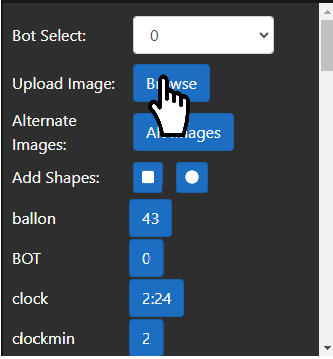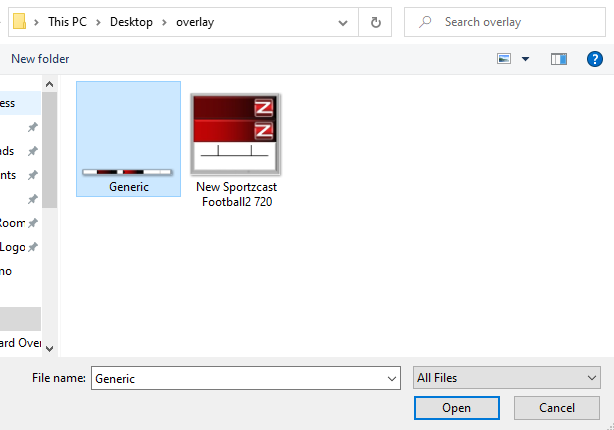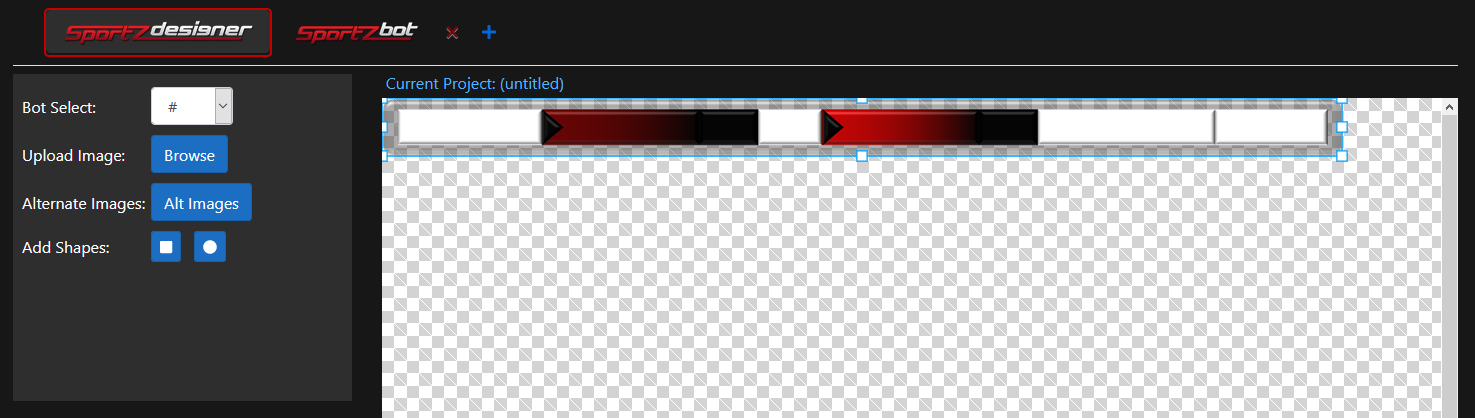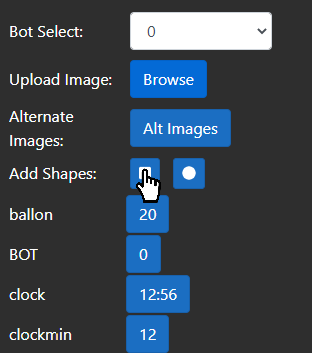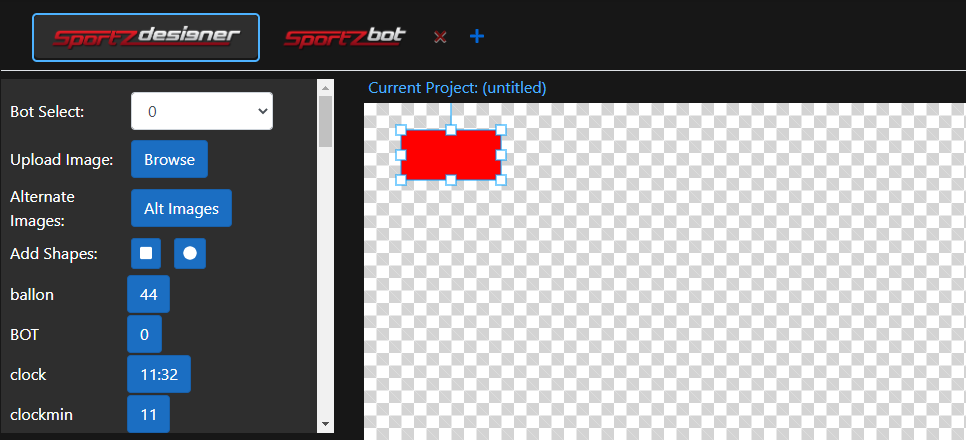Adding shapes and images to the stage
Updated: 8/13/2020
The next step to creating a customized graphic overly is to add any shapes (rectangles and circles) or images to the stage that you would like to appear in your graphic. A large image or a series of rectangles are commonly used as a background upon which other stage elements can be placed.
Images
To upload an image from your pc, click on the “browse” button labeled as “upload image”, this will open your file explorer. After choosing an image, your image will appear on the stage.
Shapes
To add a shape to the stage, click on the button for the shape that you wish to add, and it will appear on the stage.
Tips
- There is no limit to the number of images or shapes you can add to the stage.
- Adding a large number of images (50+) may increase loading and saving times for your project.
- For best result upload an image close to the size you desire on your graphic.